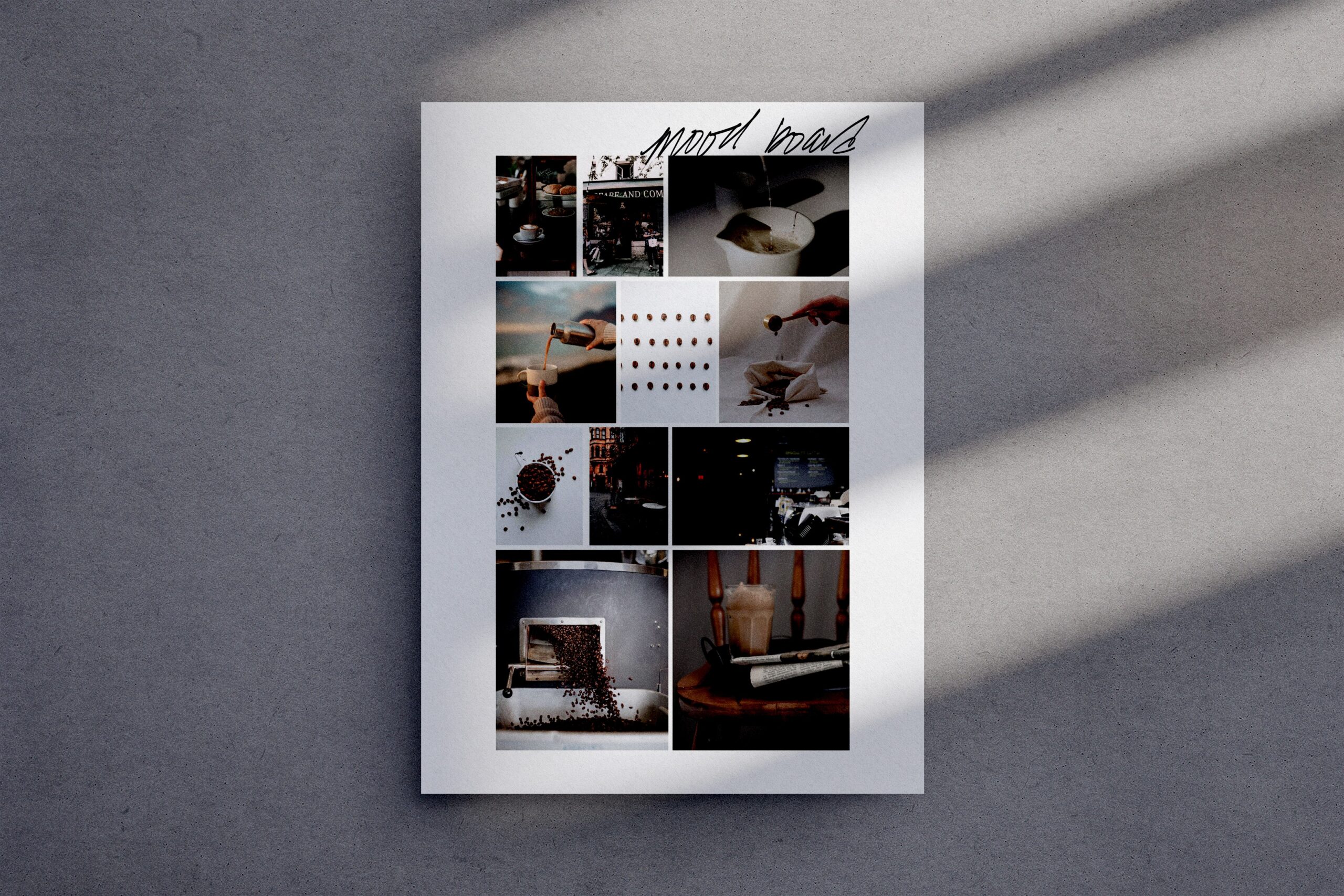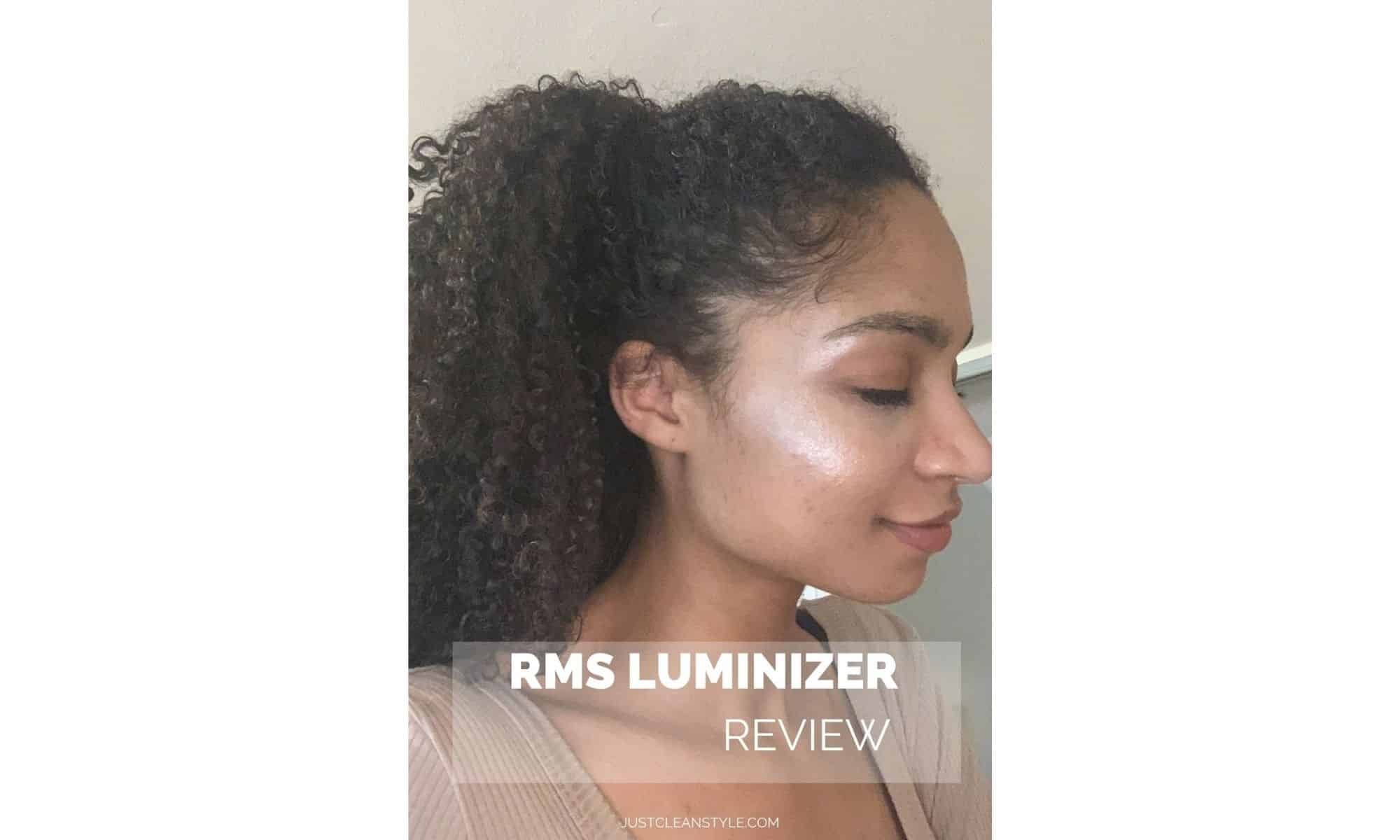You'll Also Love
If you’re looking for a way to personalize your Mac desktop so you can navigate your files more easily, customizing the icons on your computer only takes a few moments. In this post, you’ll learn how to easily change the desktop icons on a Macbook.
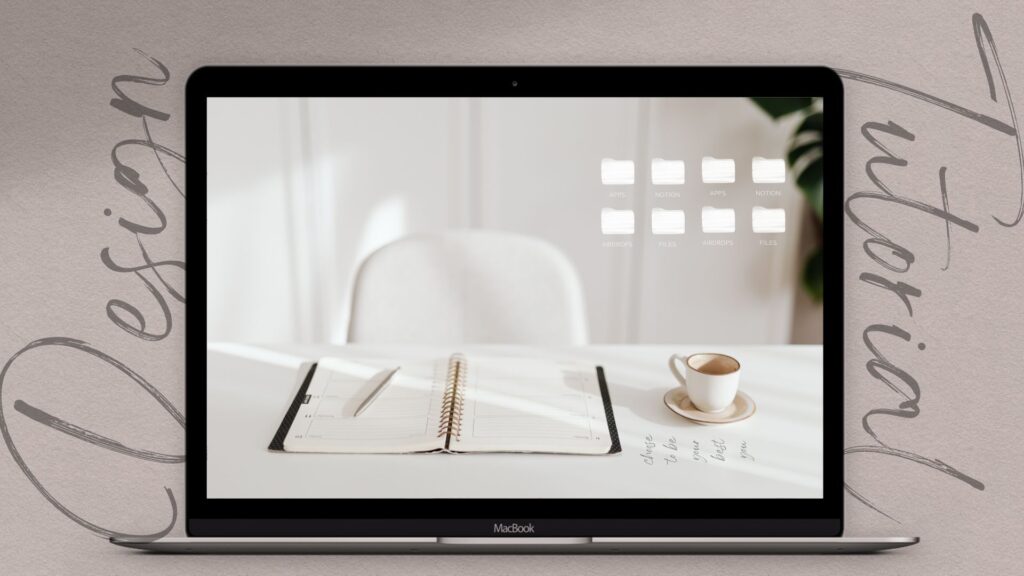
First, prepare the file you would like to use for the desktop icon. A high-resolution image will look best on a larger screen, and if you’re creating custom icons in Procreate, I recommend using a canvas size of 1024px x 1024 px and exporting the file as a transparent PNG for best results.
When you’re ready to install your new icon, save the new icon to your desktop, select the icon, and copy it(Ctrl C).
Next, right-click on the icon you would like to replace and select “Properties” or “Get Info” to access the file properties window.
Move the curser to the top left of the screen and select the icon you would like to replace. Next, select “Edit” in the navigation bar. Move the curser over the “Paste” option, and select Paste to update the icon.
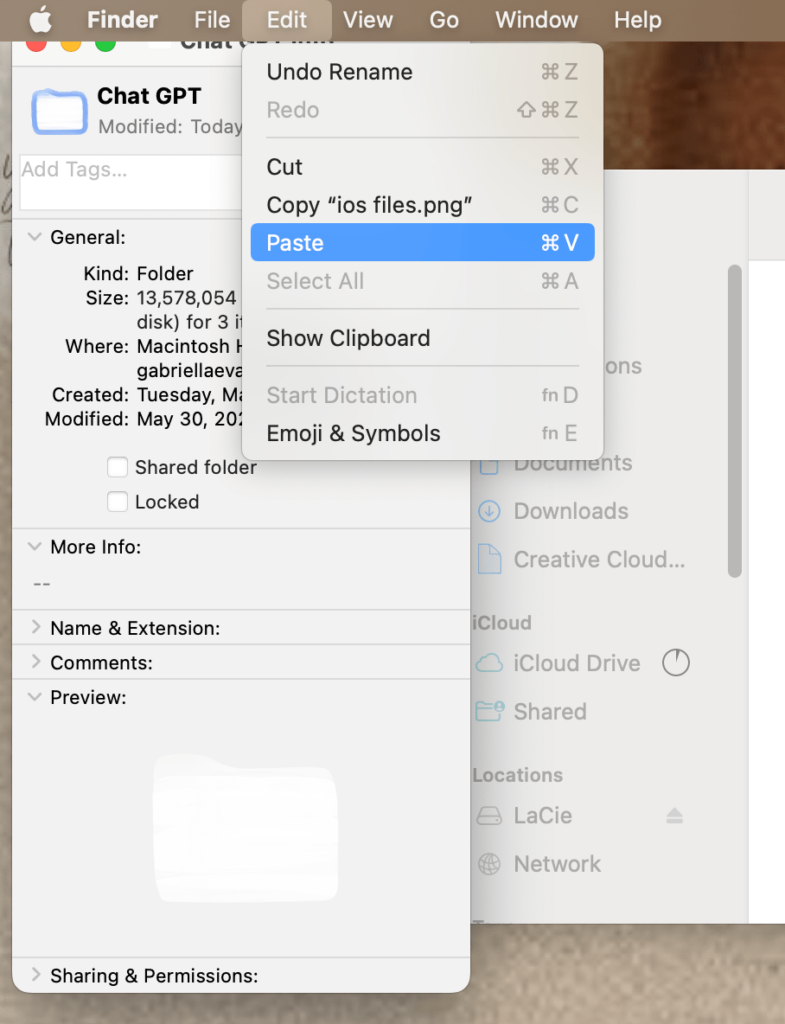
Creating custom desktop icons only takes a few minutes, and it’s a great way add a personal touch to your desktop. We spend so much time working remotely or online, so why not take a few moments to make your daily workflows more enjoyable.
If you want to learn how to create custom icons, I recommend checking out the following tutorial: How to Create PNG Stickers from a Photo In Procreate.
You'll Also Love
Credits
Legal
© 2021-2023 Just Clean Style
You deserve the best in beauty and business.